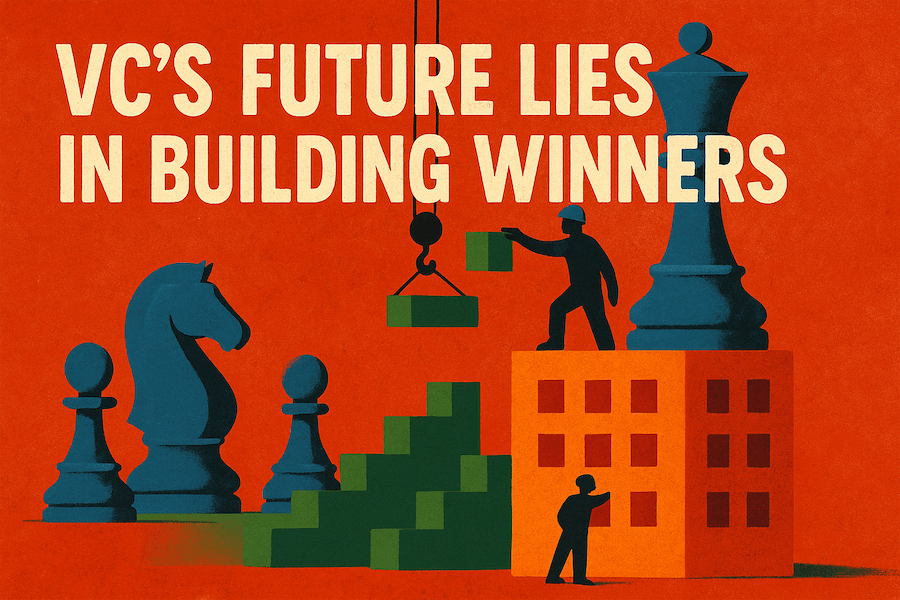I’ve helped lots of teams implement OKRs or fix a broken OKR process. Here are the 10 most common problems I see, and what to do instead.
1. Including routine work in OKRs
You shouldn’t put every task and workstream into an OKR. Things you’d do anyway in the normal course of business don’t need to be objectives.
An objective should leap the business forward. These are the “big rocks” discussed in strategy sessions or the things your boss’s boss’s boss cares about.
2. Putting metrics directly into objectives
Your objective shouldn’t be a number. Objectives should be aspirational. When an objective includes a number, the KRs become tasks instead of measurements.
Pick an objective specific enough to measure but avoid making it a measurement itself.
3. Using output as objectives
Teams love putting their upcoming release, feature, or announcement as an objective. But your real goal isn’t shipping something—it’s the impact of what you ship. When you use a release as an objective, you end up with milestone-based KRs instead of measurable outcomes.
Instead of making the feature the objective, think about why you’re building it. What value are you creating? Start there. Your KRs then measure the outcomes you’re aiming for.
4. Writing Key Results as tasks or milestones
If your KR is measured by “did we do it or not?” then it’s not effective. It won’t stretch your team, and others won’t understand your goals clearly. Avoid yes/no KRs; they’re missed far more often than those with numbers attached.
A good KR measures the outcome of your work, not the activity itself. Clearly tie KRs to measurable outcomes.
5. Setting goals your team can’t realistically influence
It’s tempting to set business-level OKRs, but you shouldn’t create goals beyond your control. For example, a small product team shouldn’t set an objective like “Grow product X by $10M in revenue,” because external factors — like market downturns, sales priorities, or competitors — can derail it.
Instead, set OKRs focused on what you can directly influence. Figure out how you’ll contribute to the larger goal and make that your OKR.
6. Relying on long-term objectives without checkpoints
Keep your objectives short. Long-term objectives rarely work. Teams lose sight, priorities shift, or the goal becomes irrelevant—yet teams continue pushing because of inertia.
Stick to quarterly objectives. This length is long enough to achieve something meaningful but short enough to pivot if needed. If larger initiatives span multiple quarters, set quarterly OKRs to move them forward incrementally.
7. Playing it safe with easily achievable Key Results
If your KR is easy, it won’t help you grow. Teams achieve more with ambitious goals. Don’t sandbag by setting easy targets.
Instead, stretch yourself when defining KRs. If you’re confident you can get five customers to try a new feature, set your KR to seven. Even if you don’t always hit the stretch goal, you’ll achieve more than you would otherwise.
Bonus tip: This is why you don’t use OKRs to measure performance. People will sandbag and you won’t get the benefits of stretch goals. “When a measure becomes a target, it ceases to be a good measure.” - Goodhart’s Law
8. Including internal outcomes
Instead of internal metrics, measure external impact. Improving uptime might seem like a good goal, but internal metrics like “uptime” or “release frequency” limit creative solutions.
Make your KRs about the impact on customers or users to encourage better solutions. Can you measure your objectives from a customer perspective? Instead of “reduce outage duration by 30%,” use “reduce customer complaints about outages by 30%.” This keeps your focus on real-world outcomes.
Even internal teams support external results. Always ask: Who consumes your work, and how is their life improved?
9. Leaving out quality measures
Every goal-setting method can be gamed. A KR of “five new logos” isn’t helpful if four churn immediately. “Fill 65% of open roles” can be manipulated by lowering standards.
Prevent gaming by explicitly adding quality metrics. Think of these as anti-KRs — what scenario would undermine your intent? State quality explicitly, such as “Add five new logos without increasing churn.”
10. Rolling out OKRs to the whole company at once
Rolling out OKRs to dozens of teams at once fails. No one knows what success looks like, leading to frustration and abandonment.
Instead, start with one team. Use their success as an example for others. Christina Wodtke recommends starting with a high-performing team, as they’re more likely to get it right and set a positive example. Others suggest beginning at the executive level, defining corporate-level OKRs first.
Getting OKRs right takes practice
OKRs are simple, but using them effectively takes practice and discipline. Avoiding these common traps will help your teams get more from the framework. When done right, OKRs align your teams, clarify priorities, and drive measurable results. Start small, keep your goals ambitious, and always measure outcomes.